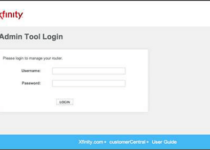192.168.3.1
192.168.3.1 serves as the web-based management page for Huawei routers, providing you with the ability to adjust settings such as your WiFi password and SSID. In this guide, we will walk you through the process, ensuring that you can easily configure your router to meet your specific requirements.
Accessing 192.168.3.1:
To initiate the process, you will need to connect your device to the router’s Wi-Fi network, either through an Ethernet cable or wirelessly. Here’s how you can do it:
Step 1: Connecting to 192.168.3.1:
- Open a web browser.
- In the address bar, type “192.168.3.1.”
- You will be prompted to enter the Login Password.
Step 2: Logging In:
- Input the Login Password and click “Log In.”
- You will now be successfully logged into the web interface.
Default Username and Password for 192.168.3.1:
The default router IP address, Username, and Password can be found on the sticker located at the bottom of your router. The following combinations are commonly used:
Option 1:
- Username: admin
- Password: admin
Option 2:
- Username: admin1
- Password: admin1
Option 3:
- Username: admin
- Password: afrihostadmin1
Changing Your Huawei WiFi Password and SSID:
Once you’ve logged in, you can proceed to modify your Huawei router’s WiFi password and SSID. Here’s a simple guide to help you through the process:
Step 1: Accessing WiFi Settings:
- Log in to the Huawei web-based management page.
Step 2: Modifying WiFi Password and SSID:
- Click on “My Wi-Fi” from the menu.
- In the “Wi-Fi network name” field, enter your desired WiFi Network Name (SSID).
- In the “Wi-Fi network password” field, enter the new WiFi Password.
- Click “Save” to apply your changes.
Note: If “Prioritize 5 GHz” is enabled, the 2.4 GHz and 5 GHz bands are combined, and the 5 GHz band is selected when the signals are of equal strength. To set the bands separately, disable this option.
By following these steps, you can effortlessly manage your Huawei router, customize your WiFi settings, and ensure an efficient and secure network for your devices.