10.0.0.2
Contents
10.0.0.2
10.0.0.2 serves as a private IP address that allows you to modify various settings on your Telkom D-Link router, including WiFi password and SSID. To begin, ensure your device is connected to the Telkom D-Link router WiFi network. Then, access the gateway by entering “10.0.0.2” in your web browser’s address bar. Here’s a step-by-step guide:
Step 1: Logging in to 10.0.0.2:
- Ensure your device is connected to the Telkom D-Link router’s WiFi network.
- Open your web browser.
- In the address bar, type “10.0.0.2.”
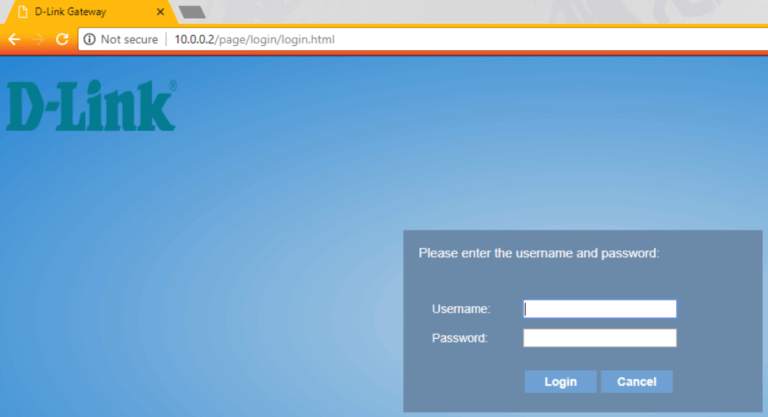
Step 2: Accessing the Telkom D-Link Gateway:
- You will be prompted to enter the Username and Password.
- Key in the following credentials and click “Login”:
- Username: admin
- Password: admin
How to Change Telkom D-Link WiFi Password and SSID:
Once you’re logged in, you can proceed to modify your Telkom D-Link router’s WiFi password and SSID. Here’s a guide:
Step 1: Accessing Wireless Settings:
- Log in to the Telkom D-Link router gateway.
Step 2: Modifying WiFi Password:
- Select “Basic Setup” > “Wireless” > “Security Setting.”
- Enter your new WiFi password in the “WPA Preshare key” field.
- Click “Apply” to save your changes.
Step 3: Adjusting SSID (Network Name):
- Navigate to “Basic Configuration 2.4GHz.”
- In the “SSID” field, enter your preferred WiFi network name.
- Click “Apply” to save the changes for the 2.4GHz band.
Step 4: Editing 5GHz SSID:
- To change the WiFi network name for the 5GHz band, select “Basic Configuration 5GHz.”
By following these steps and accessing your Telkom D-Link router through 10.0.0.2, you can efficiently manage your network, customize your WiFi settings, and ensure optimal connectivity for your devices.
