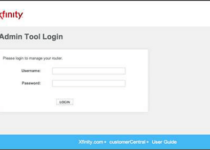ATTWiFiManager Login
ATTWiFiManager serves as the local web address to access the admin panel of AT&T routers. The router login page contains all the essential settings for both the router and the Wi-Fi network. This includes settings for AT&T routers, and after logging in, you can effectively manage these settings.
ATTWiFiManager Login
To log in to the admin panel of your AT&T router, follow these steps:
- Ensure that your PC or laptop is connected to the router either via an Ethernet cable or through the router’s Wi-Fi network.
- Open a web browser on your PC or laptop.
- In a new tab, enter the local web address for AT&T routers: “http://attwifimanager/” or “http://192.168.1.1” in the address bar, and press Enter.
- You will be directed to the AT&T Router Login Page.
- Enter the router’s password to continue. The default password for AT&T routers is “attadmin” (please note that the password is case-sensitive).
- Once you enter the correct password, you will gain access to the AT&T Router Settings page, where you can manage all the router settings.
How to Change the AT&T Router Wi-Fi Password and SSID
For security reasons, it is recommended to change the pre-configured Wi-Fi network SSID and password on your AT&T router. Here’s how you can do it:
Change Wi-Fi Network Password:
Follow these steps to change the Wi-Fi password on AT&T routers:
- Log into the AT&T Router Settings using the method mentioned above.
- After logging in, you will be on the home page. Navigate to “Settings” and select “Wi-Fi” from the left-side menu.
- In the “Main Wi-Fi Network” section, locate the “Wi-Fi Password” field.
- Enter your new Wi-Fi password in the designated field.
- Click “Apply.”
- The Wi-Fi password will be changed, and you will need to reconnect to the Wi-Fi network from all previously connected devices.
Change Wi-Fi Network Name/SSID:
Follow these steps to change the Wi-Fi Network Name/SSID on AT&T routers:
- Log into the AT&T Router Settings using the method mentioned above.
- You will land on the home screen of the router. From the left menu, select “Settings” and then “Wi-Fi.”
- In the “Main Wi-Fi Network” section, find the “Wi-Fi Network Name” field.
- Enter the new Wi-Fi Network Name in the provided field.
- Click “Apply.”
- The AT&T Wi-Fi Network Name will be changed, and you will need to reconnect from previously connected devices as they will be temporarily disconnected from the network.