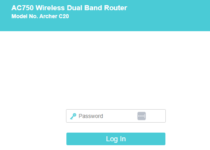Dna.mokkula
The Dna.mokkula admin page empowers you to customize your WiFi password, Network Name (SSID), and other modem settings. Here’s how to access this interface and make the necessary modifications:
Dna.mokkula Login (or 192.168.1.1 Login):
- Launch Your Browser: Open your preferred web browser on your device.
- Access the Admin Page: In the browser’s address bar, type either http://dna.mokkula or http://192.168.1.1, and press “Enter.”
- Provide Login Credentials: You’ll be directed to the login page for your DNA modem. Here, enter the following login details:
- Username: admin
- Password: 1234 After entering these credentials, click “Kirjaudu” (Login).
- Successful Login: Upon successful authentication, you’ll have full access to your DNA modem settings.
Changing WiFi Password and Network Name:
Now that you’re within the admin page, here’s how to customize your WiFi settings:
- Access WiFi Settings: Navigate to the section related to WiFi or Wireless Settings, typically found on the home screen.
- Edit SSID and Password: Within this section, you can make the following adjustments:
- WiFi Network Name (SSID): Input your desired Network Name.
- WiFi Password: Enter your new WiFi password in the designated field.
- Apply Your Changes: To save your newly configured settings, click “Käytä” (Apply).
With these steps, your DNA modem is now tailored to your preferences, ensuring a WiFi experience that suits your needs.
By following this guide, you have the tools to harness the full potential of your DNA modem. Customized settings are at your fingertips, providing a personalized WiFi experience.