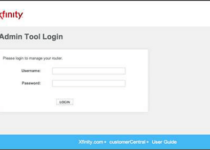Mynetworksettings.com
Mynetworksettings.com serves as the Admin WebGUI Page, providing you with the means to adjust your WiFi password, Network Name (SSID), and default settings for your Verizon router.
Mynetworksettings.com Login
Here’s how you can access Mynetworksettings.com:
How to Log In to Mynetworksettings.com:
- Open your web browser and enter mynetworksettings.com in the address bar.
- Input the Admin Password, then click “Log In.”
By following these simple steps, you will gain access to the Verizon network settings. The Network Settings Password is typically located on a label affixed to the rear of your Verizon Router.
How to Modify Verizon Wi-Fi Password and Network Name:
- Log in to the Verizon network settings.
- On the left menu, select “Wi-Fi” and then “Primary Network.”
- Enter your desired Wi-Fi Network Name in the “Wi-Fi Name” field.
- Input the new Wi-Fi Password in the “Wi-Fi Password” field.
- Save the settings by clicking “Apply Changes.”
You have the flexibility to either combine the 2.4 GHz and 5GHz network bands into a single Wi-Fi network or configure them separately, depending on your preferences.